首发日期 2024-07-16, 以下为原文内容:
都 2024 年了, 光盘基本上算是一种已经淘汰的古老 (40 年前 ~ 20 年前) 落后技术了, 还写光盘的文章, 是不是傻 ?? 额 … . 可能有点吧. 但是目前光盘并没有完全消失, 所以窝觉得, 写光盘还是有点剩余价值哒 ~
相关文章:
《穷人如何备份数据 ? 常见存储设备简单总结》 https://blog.csdn.net/secext2022/article/details/140558183
目录
1 光驱 (DVD 刻录机) 拆解2 光盘的日常使用
2.1 安装相关软件2.2 查看光驱及光盘信息2.3 刻录 iso 镜像文件2.4 验证刻录的光盘 3 总结与展望
1 光驱 (DVD 刻录机) 拆解
如图 (顶部), 这是一个 11 年前 (2013 年) 生产的 DVD 刻录机, 早已过保 (光驱的保修期通常只有一年). 当年买的全新的, 然后基本没怎么使用, 吃灰了这么多年.
这个是前面板, 主要有: 光盘仓盖, 按钮 (按一下打开光盘仓), 工作指示灯 (平时不亮, 读写时闪烁), 强制开仓小孔 (用比牙签还细的小棍, 用力捅, 就能强行打开光盘仓, 在光驱损坏时使用, 可以取出光盘).
二手 DVD 刻录机, 功能完好的, 在淘宝也就 20 元左右. 图中这个坏了一半, 也就更不值钱了. 所以, 开拆:
这个是底部, 用螺丝刀拧下四角的 4 颗螺丝, 就能拆掉下盖了:
去掉下盖之后是这个样子的.
这个是拆掉的下盖 (内部).
接下来拆上盖, 稍微麻烦一些: (1) 找个东西捅前面板的小孔, 把光盘仓打开. (2) 按住前面板 (塑料材质) 周围的倒钩, 拆掉前面板. (3) 然后才能把上盖拿下来.
这个是拆掉的上盖. 中间这个黑色圆形物体是用来夹住光盘的 (磁吸).
这个是拆掉上盖之后, 光驱内部的样子. 这里就能看到光驱的主要结构了:
最上面黑色的是光盘托架. 中间黑色圆形的是光盘的主轴电机 (无刷直流电机, BLDC), 用来驱动光盘旋转.
下方圆圆的反光物体, 就是光驱的物镜了, 数值孔径 (NA) 约 0.6. 此处就是光驱的核心结构: 光头. 光头装在两根滑轨上, 由步进电机驱动, 可以沿光盘半径方向移动.
比较有意思的是, 物镜由周围的音圈电机驱动, 可以 3 自由度活动 (上下, 左右, 前后).
这个是从下方看. 上面的一小块电路板, 主要有一个有刷直流电机 (用来驱动光盘托架, 开关光盘仓), 工作指示灯, 按钮 (就是前面板的按钮).
下面的一小块电路板, 就是控制电路, SATA 接口也在这里.
这个是光盘托架和前面板, 都是黑色塑料材质.
从 CD, DVD, 再到蓝光光盘 (BD), 光驱的结构基本都是这个样子的. 可以看到, 光驱的结构并不复杂.
2 光盘的日常使用
此处使用的操作系统是 ArchLinux: https://archlinux.org/
> uname -a
Linux S2L 6.9.9-zen1-1-zen #1 ZEN SMP PREEMPT_DYNAMIC Fri, 12 Jul 2024 00:06:19 +0000 x86_64 GNU/Linux
窝觉得, 讲在 GNU/Linux 之中使用光盘的文章, 比较少.
2.1 安装相关软件
(1) 安装 libburn: https://dev.lovelyhq.com/libburnia/web/wiki
sudo pacman -S libburn
安装之后:
> type cdrskin
cdrskin is /usr/bin/cdrskin
> pacman -Qo cdrskin
/usr/bin/cdrskin 由 libburn 1.5.6-1 所拥有
> cdrskin --version
cdrskin 1.5.6 : limited cdrecord compatibility wrapper for libburn
Cdrecord 2.01a27 Emulation. Copyright (C) 2006-2023, see libburnia-project.org
System adapter : internal GNU/Linux SG_IO adapter sg-linux
libburn interface : 1.5.6
libburn in use : 1.5.6
cdrskin version : 1.5.6
Version timestamp : 2023.06.07.143001
Build timestamp : -none-given-
>
(2) 使用 SATA 数据线连接光驱和主板 (以及 SATA 电源线) 后, 查看系统是否识别了光驱:
> ls -l /dev/sr*
brw-rw----+ 1 root optical 11, 0 7月16日 06:35 /dev/sr0
brw-rw----+ 1 root optical 11, 1 7月16日 07:02 /dev/sr1
光驱的设备文件名称以 sr 开头. 比如此处 /dev/sr0 是蓝光刻录机, /dev/sr1 是 DVD 刻录机.
插播冷知识: SATA 具有 即插即用 (热插拔) 能力, 开机状态下, 接入 SATA 光驱, 可以正常识别, 无需关机重启. (但是对硬盘就不建议这样做了, 容易造成数据丢失, 硬盘损坏. )
可以看到, 光驱属于 optical 用户组. 为了方便自己日常使用, 需要把自己 (用户) 加入这个用户组:
sudo gpasswd -a s2 optical
把其中 s2 换成自己的用户名. 重启, 然后查看是否生效:
> id
uid=1000(s2) gid=1000(s2) 组=1000(s2),108(vboxusers),956(docker),957(adbusers),959(i2c),964(libvirt),990(optical),998(wheel)
2.2 查看光驱及光盘信息
把一张空白 DVD+R 光盘 (注意 DVD-R 和 DVD+R 是两种不同的光盘) 放入光驱, 然后:
> cdrskin dev=/dev/sr1 -v -minfo
cdrskin 1.5.6 : limited cdrecord compatibility wrapper for libburn
cdrskin: verbosity level : 1
cdrskin: NOTE : greying out all drives besides given dev='/dev/sr1'
cdrskin: scanning for devices ...
cdrskin: ... scanning for devices done
cdrskin: pseudo-atip on drive 0
cdrskin: status 1 burn_disc_blank "The drive holds a blank disc"
scsidev: '/dev/sr1'
Device type : Removable CD-ROM
Vendor_info : 'PIONEER'
Identifikation : 'DVD-RW DVR-221L'
Revision : '1.00'
Drive id : 'MDQC181365CN '
Driver flags : BURNFREE
Supported modes: TAO SAO
cdrskin: burn_drive_get_write_speed = 27700 (20.0x)
Current: DVD+R
Profile: 0x0015 (DVD-R/DL sequential recording)
Profile: 0x0016 (DVD-R/DL layer jump recording)
Profile: 0x002B (DVD+R/DL)
Profile: 0x001B (DVD+R) (current)
Profile: 0x001A (DVD+RW)
Profile: 0x0014 (DVD-RW sequential recording)
Profile: 0x0013 (DVD-RW restricted overwrite)
Profile: 0x0012 (DVD-RAM)
Profile: 0x0011 (DVD-R sequential recording)
Profile: 0x0010 (DVD-ROM)
Profile: 0x000A (CD-RW)
Profile: 0x0009 (CD-R)
Profile: 0x0008 (CD-ROM)
Profile: 0x0002 (Removable disk)
book type: DVD+R (emulated booktype)
Product Id: AML/003/48
Producer: UML
Manufacturer: 'AML'
Media type: '003'
Mounted media class: DVD
Mounted media type: DVD+R
Disk Is not erasable
disk status: empty
session status: empty
first track: 1
number of sessions: 1
first track in last sess: 1
last track in last sess: 1
Disk Is unrestricted
Disk type: DVD, HD-DVD or BD
Track Sess Type Start Addr End Addr Size
==============================================
1 1 Blank 0 2295103 2295104
Next writable address: 0
Remaining writable size: 2295104
(1) 命令行说明:
cdrskin dev=/dev/sr1 -v -minfo
使用 cdrskin 命令, 其中 dev= 指定使用哪个光驱, -v 表示显示详细信息, -minfo 表示查看光盘状态.
(2) 光驱信息:
cdrskin: status 1 burn_disc_blank "The drive holds a blank disc"
这个表示光驱中有一个空白光盘.
Vendor_info : 'PIONEER'
Identifikation : 'DVD-RW DVR-221L'
Revision : '1.00'
Drive id : 'MDQC181365CN '
这里有光驱的生产厂家, 型号, 版本号, 序列号等信息.
cdrskin: burn_drive_get_write_speed = 27700 (20.0x)
Current: DVD+R
最大刻录速度 20.0x (实际上比这个慢). 当前工作模式 DVD+R.
Profile: 0x0015 (DVD-R/DL sequential recording)
Profile: 0x0016 (DVD-R/DL layer jump recording)
Profile: 0x002B (DVD+R/DL)
Profile: 0x001B (DVD+R) (current)
Profile: 0x001A (DVD+RW)
Profile: 0x0014 (DVD-RW sequential recording)
Profile: 0x0013 (DVD-RW restricted overwrite)
Profile: 0x0012 (DVD-RAM)
Profile: 0x0011 (DVD-R sequential recording)
Profile: 0x0010 (DVD-ROM)
Profile: 0x000A (CD-RW)
Profile: 0x0009 (CD-R)
Profile: 0x0008 (CD-ROM)
Profile: 0x0002 (Removable disk)
这个表示光驱支持的光盘类型. 可以看到, 这个光驱支持很多种不同的 CD 和 DVD 光盘. 有意思的是, 这个光驱居然支持 DVD-RAM (哪天闲了可以试试玩)
(3) 光盘信息:
book type: DVD+R (emulated booktype)
Product Id: AML/003/48
Producer: UML
Manufacturer: 'AML'
Media type: '003'
当前光盘类型是 DVD+R, 以及光盘的生产厂家, 型号等信息.
Mounted media class: DVD
Mounted media type: DVD+R
Disk Is not erasable
disk status: empty
session status: empty
first track: 1
number of sessions: 1
first track in last sess: 1
last track in last sess: 1
光盘不可擦除 (只能刻录一次), 是空白光盘.
(4) 光盘容量:
Track Sess Type Start Addr End Addr Size
==============================================
1 1 Blank 0 2295103 2295104
Next writable address: 0
Remaining writable size: 2295104
此处的 2295104 是光盘 扇区 (sector, 就是最小数据块) 的个数. 注意光盘每个扇区的容量是 2KB.
然后就可以计算一下光盘的总的存储容量:
$ node
Welcome to Node.js v22.4.1.
Type ".help" for more information.
> 2295104 * 2 / 1024 / 1024
4.3775634765625
>
嗯, 计算结果是大约 4.37GB.
2.3 刻录 iso 镜像文件
准备一个光盘镜像文件, 比如: https://fedoraproject.org/coreos/download?stream=stable
> sha256sum fedora-coreos-40.20240616.3.0-live.x86_64.iso
527f76d12942ad4a305421adbb35247fd93ae3588b5c2bb7f03534e2d603c0a8 fedora-coreos-40.20240616.3.0-live.x86_64.iso
然后开始刻录:
> cdrskin dev=/dev/sr1 -v fedora-coreos-40.20240616.3.0-live.x86_64.iso
cdrskin 1.5.6 : limited cdrecord compatibility wrapper for libburn
cdrskin: verbosity level : 1
cdrskin: NOTE : greying out all drives besides given dev='/dev/sr1'
cdrskin: scanning for devices ...
cdrskin: ... scanning for devices done
cdrskin: beginning to burn disc
cdrskin: status 1 burn_disc_blank "The drive holds a blank disc"
Current: DVD+R
Track 01: data 852 MB
Total size: 852 MB (96:58.31) = 436224 sectors
Lout start: 852 MB (97:00/31) = 436374 sectors
Starting to write CD/DVD at speed MAX in real SAO mode for single session.
Last chance to quit, starting real write in 0 seconds. Operation starts.
Waiting for reader process to fill input buffer ... input buffer ready.
Starting new track at sector: 0
Track 01: 852 of 852 MB written (fifo 100%) [buf 98%] 7.4x.
cdrskin: thank you for being patient for 89 seconds
Fixating...
cdrskin: working post-track (burning since 106 seconds)
Track 01: Total bytes read/written: 893386752/893386752 (436224 sectors).
Writing time: 106.161s
Cdrskin: fifo had 436224 puts and 436224 gets.
Cdrskin: fifo was 0 times empty and 30133 times full, min fill was 99%.
Min drive buffer fill was 98%
cdrskin: burning done
耐心等待, 很快就刻录完成了. 平均速度 7.4x (不算太慢). 然后用记号笔 (笔尖很软) 在光盘印刷面写上注释, 用光盘袋装好:
刻录后的光盘看起来是这个样子的:
> cdrskin dev=/dev/sr1 -v -minfo
cdrskin 1.5.6 : limited cdrecord compatibility wrapper for libburn
cdrskin: verbosity level : 1
cdrskin: NOTE : greying out all drives besides given dev='/dev/sr1'
cdrskin: scanning for devices ...
cdrskin: ... scanning for devices done
cdrskin: pseudo-atip on drive 0
cdrskin: status 4 burn_disc_full "There is a disc with data on it in the drive"
scsidev: '/dev/sr1'
Device type : Removable CD-ROM
Vendor_info : 'PIONEER'
Identifikation : 'DVD-RW DVR-221L'
Revision : '1.00'
Drive id : 'MDQC181365CN '
Driver flags : BURNFREE
Supported modes: TAO SAO
cdrskin: burn_drive_get_write_speed = 27700 (20.0x)
Current: DVD+R
Profile: 0x0015 (DVD-R/DL sequential recording)
Profile: 0x0016 (DVD-R/DL layer jump recording)
Profile: 0x002B (DVD+R/DL)
Profile: 0x001B (DVD+R) (current)
Profile: 0x001A (DVD+RW)
Profile: 0x0014 (DVD-RW sequential recording)
Profile: 0x0013 (DVD-RW restricted overwrite)
Profile: 0x0012 (DVD-RAM)
Profile: 0x0011 (DVD-R sequential recording)
Profile: 0x0010 (DVD-ROM)
Profile: 0x000A (CD-RW)
Profile: 0x0009 (CD-R)
Profile: 0x0008 (CD-ROM)
Profile: 0x0002 (Removable disk)
book type: DVD+R (emulated booktype)
Product Id: AML/003/48
Producer: UML
Manufacturer: 'AML'
Media type: '003'
Mounted media class: DVD
Mounted media type: DVD+R
Disk Is not erasable
disk status: complete
session status: complete
first track: 1
number of sessions: 1
first track in last sess: 1
last track in last sess: 1
Disk Is unrestricted
Disk type: DVD, HD-DVD or BD
Track Sess Type Start Addr End Addr Size
==============================================
1 1 Data 0 572943 572944
Last session start address: 0
Last session leadout start address: 572944
注意其中:
disk status: complete
session status: complete
2.4 验证刻录的光盘
在 Linux 之中 一切都是文件 (everything is file), 所以光驱嘛, 也只是一个设备文件而已, 直接计算其 sha256 即可:
> sha256sum /dev/sr1
527f76d12942ad4a305421adbb35247fd93ae3588b5c2bb7f03534e2d603c0a8 /dev/sr1
看, 和前面计算光盘镜像文件是一毛一样哒 ! 然后去对比一下 sha256 计算结果, 就知道刻录的数据是否正确了.
如果要从一个光盘, 制作镜像文件, 也很简单, 比如:
> dd if=/dev/sr1 of=/dev/null status=progress
888984064 字节 (889 MB, 848 MiB) 已复制,79 s,11.3 MB/s
输入了 1744896+0 块记录
输出了 1744896+0 块记录
893386752 字节 (893 MB, 852 MiB) 已复制,79.3074 s,11.3 MB/s
把其中 /dev/null 换成要保存的文件名即可, 比如 XXX.iso.
3 总结与展望
最近天天下大雨, 门口的公路已经淹了. 这边距离最近的大河只有 4km, 窝觉得还是有那么一丢丢发水的风险的. 所以窝正在紧急把重要数据备份到光盘上. 光盘虽然缺点一大堆, 很难用, 但是在防水能力上, 差不多是各种存储器之中最好的, 所以提前准备一下.
Linux 对光盘的支持确实不好, 根本就没有好用的图形界面软件, 只能使用命令行操作. 相比之下, Windows 对光盘的支持就好很多了. 但是作为穷人, 窝觉得还是要多支持开源软件的, 穷嘛 !
另外 Linux 内核对 UDF 文件系统的支持也不好, 比如蓝光光盘使用的 UDF 2.50 版本, 在 Linux 之下是 只读 的. 听说 NetBSD 内核对 UDF 的支持很好, 准备去尝试一下. 另外单个光盘容量较小, 在备份大量数据时, 还有许多困难需要解决.
彩蛋:
文中拆解的 DVD 刻录机, 毕竟年纪这么大了, 读盘还可以, 刻盘已经不行了, 刻录一张坏一张. 有意思的是, 它居然可以把 DVD+R 光盘刻录成 DVD+RW 光盘 (误) 如果这是真的话, 岂不是发财了 !
本文使用 CC-BY-SA 4.0 许可发布.